|
Overview This article will describe how to set up and run a recovery script with an up.time Action Profile. There are three main steps for this process:
The recovery script will depend on the desired action and will need to be developed based on the user's specific environment. After the agent-side script is written, the up.time agent will need to be configured to execute it. As a minimum, configure the following settings for each agent-side command:
Verify that the agent-side command permissions allow the execution of the command by the user that the agent is run as. If the commands within your script require additional system permissions, you may need to alter the security settings for the execution of the agent. Creating a Monitoring Station Script The next step is to write a monitoring station script that will attempt to execute your agent-side script so the action profile can perform the task based on the script's output. The monitoring station script can be written in any language and format provided that it adheres to these general rules:
In most cases the monitoring station script will contact an agent system and attempt to run a pre-defined agent-side script. You can use any transport tool (e.g. rexec, rsh or ssh) to contact the agent system. However, we recommend using the bundled agentcmd or netcat utility to contact your agent systems from your monitoring station script. The agentcmd utility is commonly called in the format listed below to execute a command on the agent-side system. The following example uses the settings that were configured above to execute the agent-side script:
The netcat utility is commonly called in the format listed below to execute a command on the agent-side system. This example uses the settings that were configured above to execute the agent side script:
For monitoring stations running on Windows:
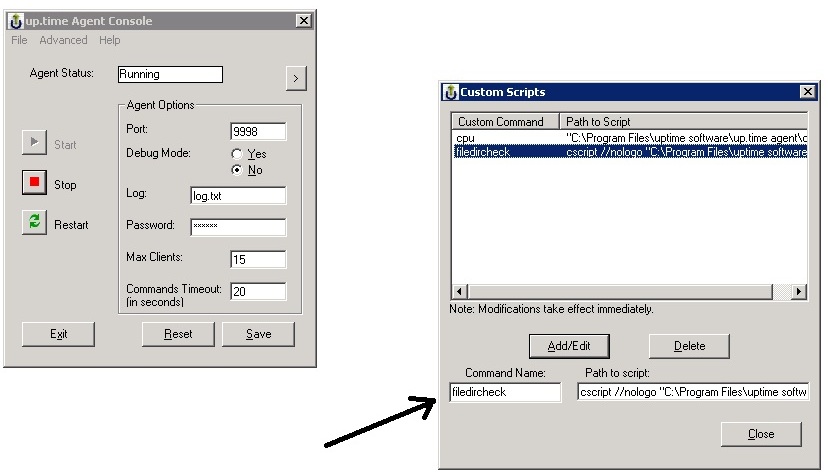
Creating an Action Profile and Adding it to a Service Monitor The next step is to create an up.time Action Profile. Detailed steps for this process can be found on the Help link of the up.time web interface. However, the basic functions are as follows:
Example Monitor Configuration 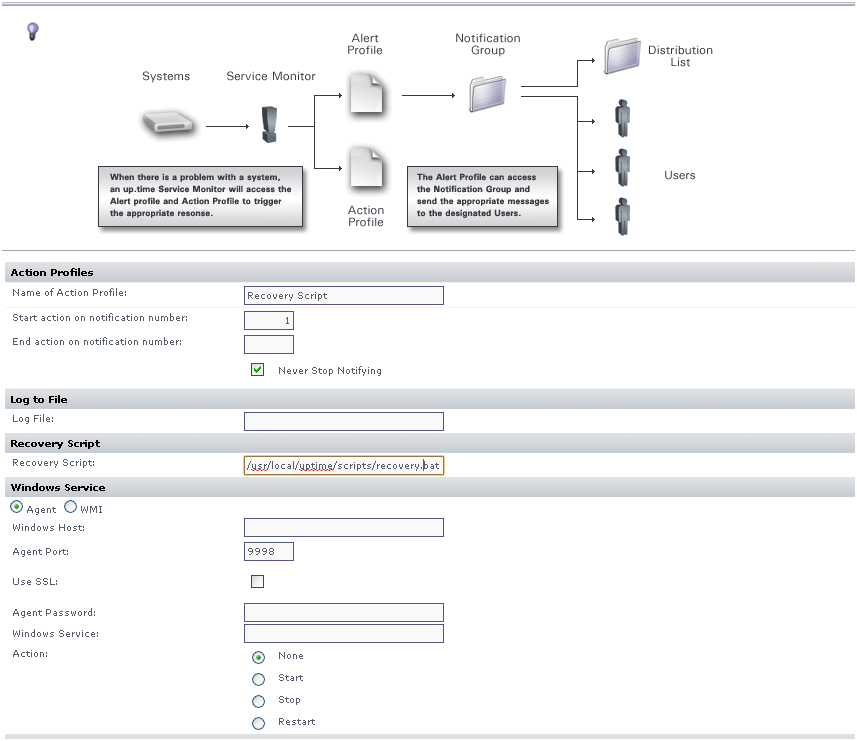
|
Test Service Instance doesn't trigger action or alert profile | Rating | Views | |
|---|---|---|---|
| |
The Test Service Instance feature does not trigger action and alert profiles associated with the monitor by design. By: uptime Support | Date Created: 12-31-1969 | Last Modified: 8-10-2011 | Index: 297 |
    
|
2779 |
Automatically restarting a Windows service | Rating | Views | |
|---|---|---|---|
|
Use an up.time action profile to automatically restart a stopped Windows service. By: uptime Support | Date Created: 12-12-2006 | Last Modified: 7-28-2011 | Index: 105 |
    
|
9294 | |
Creating Custom Alert Scripts in up.time Alert Profiles | Rating | Views | |
|---|---|---|---|
| |
By: uptime Support | Date Created: 5-17-2006 | Last Modified: 8-9-2011 | Index: 065 |
    
|
12353 |
Error running Custom Script or Agent-Side Script | Rating | Views | |
|---|---|---|---|
| |
Symptom: script is unable to successfully pass the value for a variable name. Resolution: try using %UPTIME_VARIABLENAME% (add UPTIME_ in front of the variable name in your XML script). By: uptime Support | Date Created: 7-12-2011 | Last Modified: 8-11-2011 | Index: 543 |
    
|
2461 |
How do I configure automatic recovery actions? | Rating | Views | |
|---|---|---|---|
| |
up.time can perform recovery actions when a service monitor goes critical. This is done with action profiles. Action Profiles are templates that tell up.time what action to take when a monitor... By: uptime Support | Date Created: 1-30-2009 | Last Modified: 8-25-2011 | Index: 350 |
    
|
5749 |