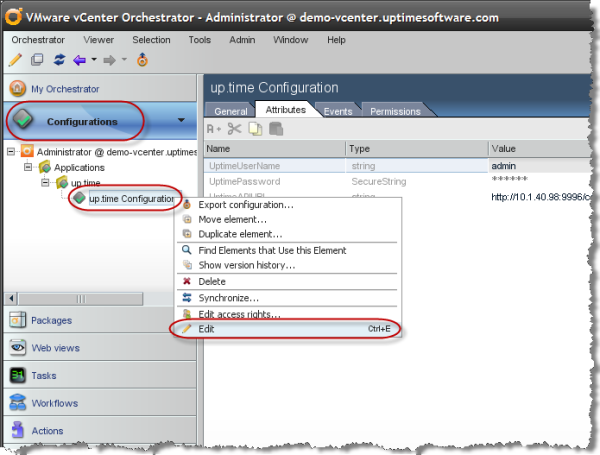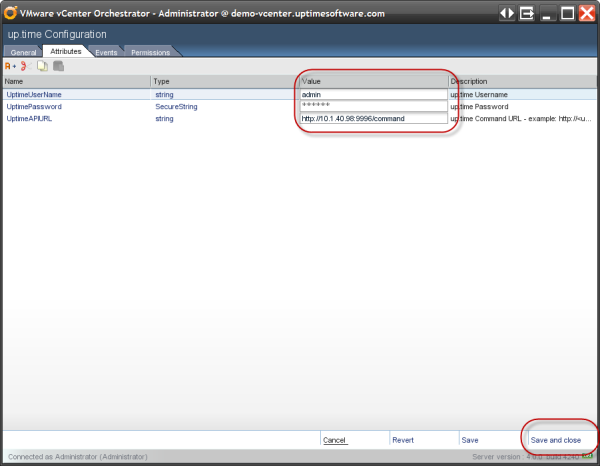The Uptime Orchestrator package allows administrators to integrate Uptime's infrastructure management and monitoring capabilities with Orchestrator's versatile scripting engine.
Integration provides benefits to both solutions: Uptime administrators can create Action Profiles that react to critical events by automatically initiating and providing parameters for Orchestrator workflows; Orchestrator administrators can retrieve values from and act on a Monitoring Station's monitored elements.
Configuring Uptime to work with Orchestrator is as easy as going to the Config page in the Uptime interface and entering the Orchestrator login info.
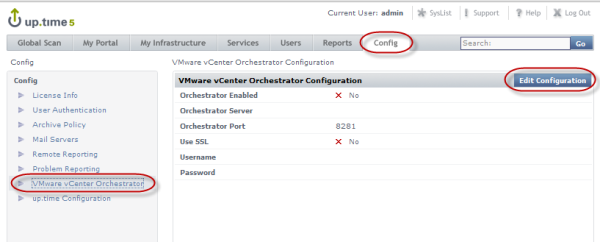
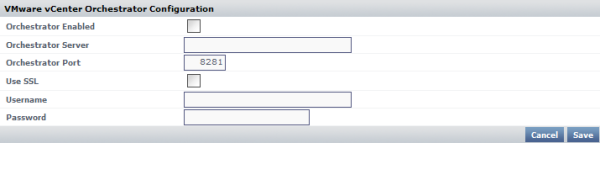
Congratulations! You should now have successfully integrated Uptime with VMware Orchestrator!
The following workflows elements are available through the Uptime Orchestrator package, and can be used in Uptime workflows, or in other workflows that include actions on the Uptime Monitoring Station:
| Workflow Element | Notes |
|---|---|
| Add element to service group | Adds an element (found on host > ESX server > node) to an Uptime Service Group by hostname or IP address. |
| Add element to view | Moves an element to a view, both of which are referenced by their Uptime name. Element IDs are resolved from the names. |
| Add ESX host | |
| Add agent system | |
| Add node | |
| Create infrastructure group | |
| Create view | |
| Destroy element | |
| Destroy infrastructure group | |
| Destroy view | |
| Get service monitor data | Both the service monitor metric's name and the host's display name are required. |
| Get service monitor status | The host's display name is required. |
| Get application status | The Uptime Application's name must be specified. |
| Move element into infrastructure group | Moves an element to a group, both of which are referenced by their Uptime name. Element and group IDs are resolved from their names. |
| Remove element from service group | |
| Remove element from view | |
| Trigger external event | To trigger the external check, all parameters normally used with extevent.pl must be provided. |
Installing the uptime workflow package is as simple as downloading it and importing it into Orchestrator.
uptime produces a package with the namespace: com.uptimesoftware.uptime
The package file is available here
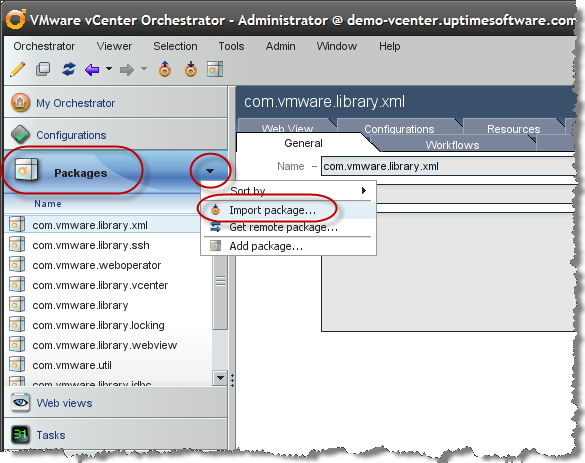
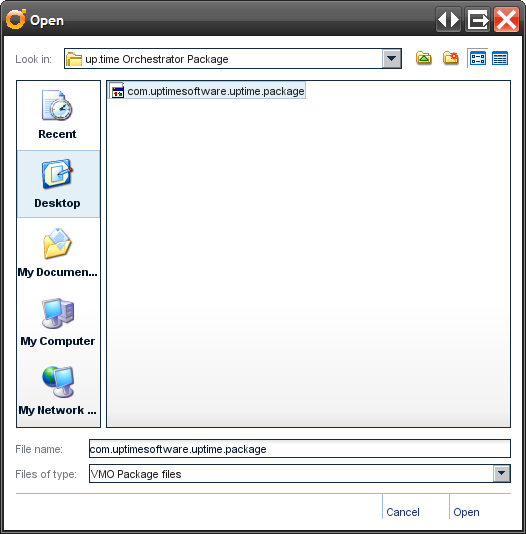
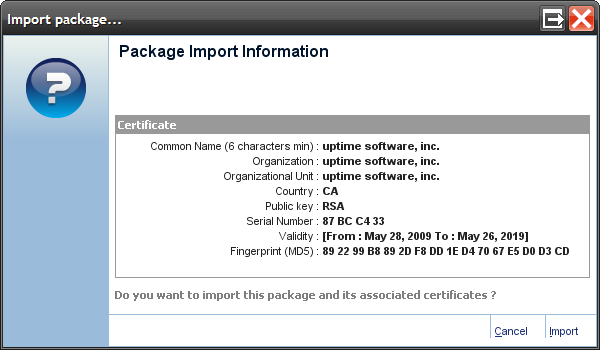
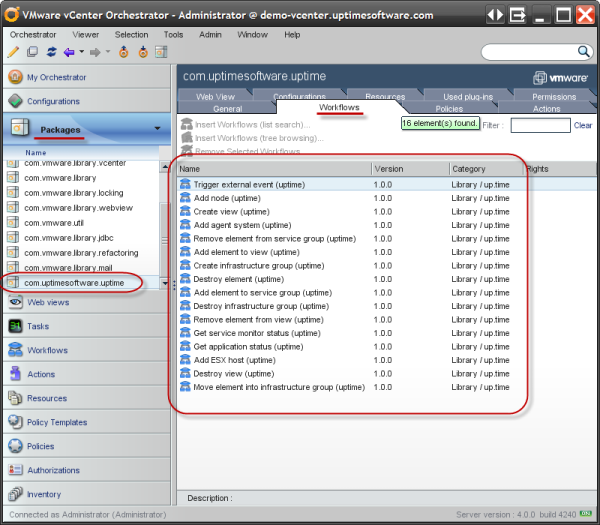
Now that the uptime workflow package is in Orchestrator, we just need to point it to the Uptime monitoring station.